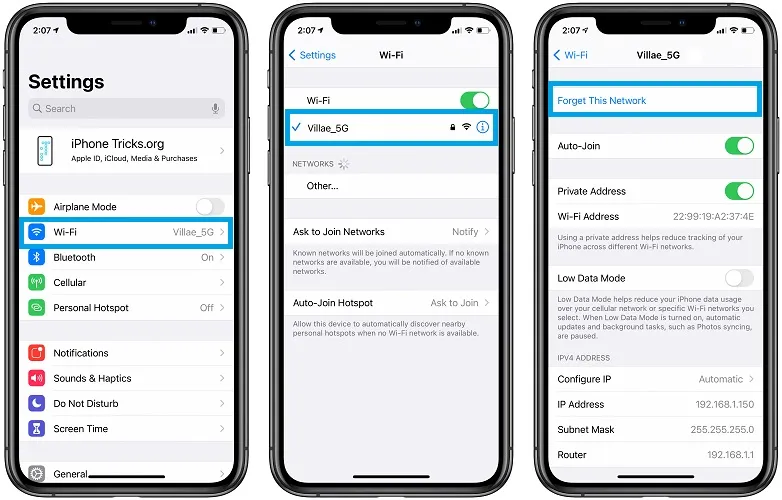
Do you ever find yourself fumbling around, desperately trying to locate the SSID on your iPhone? We’ve all been there – that moment when connecting to a Wi-Fi network feels like cracking a secret code. But fear not! In this step-by-step guide, we’re going to unveil the mystery behind finding the elusive SSID on your iPhone.
Say goodbye to confusion and frustration as we dive deep into the world of Wi-Fi connectivity, equipping you with all the knowledge needed to effortlessly navigate your device’s settings and conquer any connection challenge ahead. Get ready to become an SSID detective extraordinaire!
Table of Contents
Introduction to Finding SSID on an iPhone
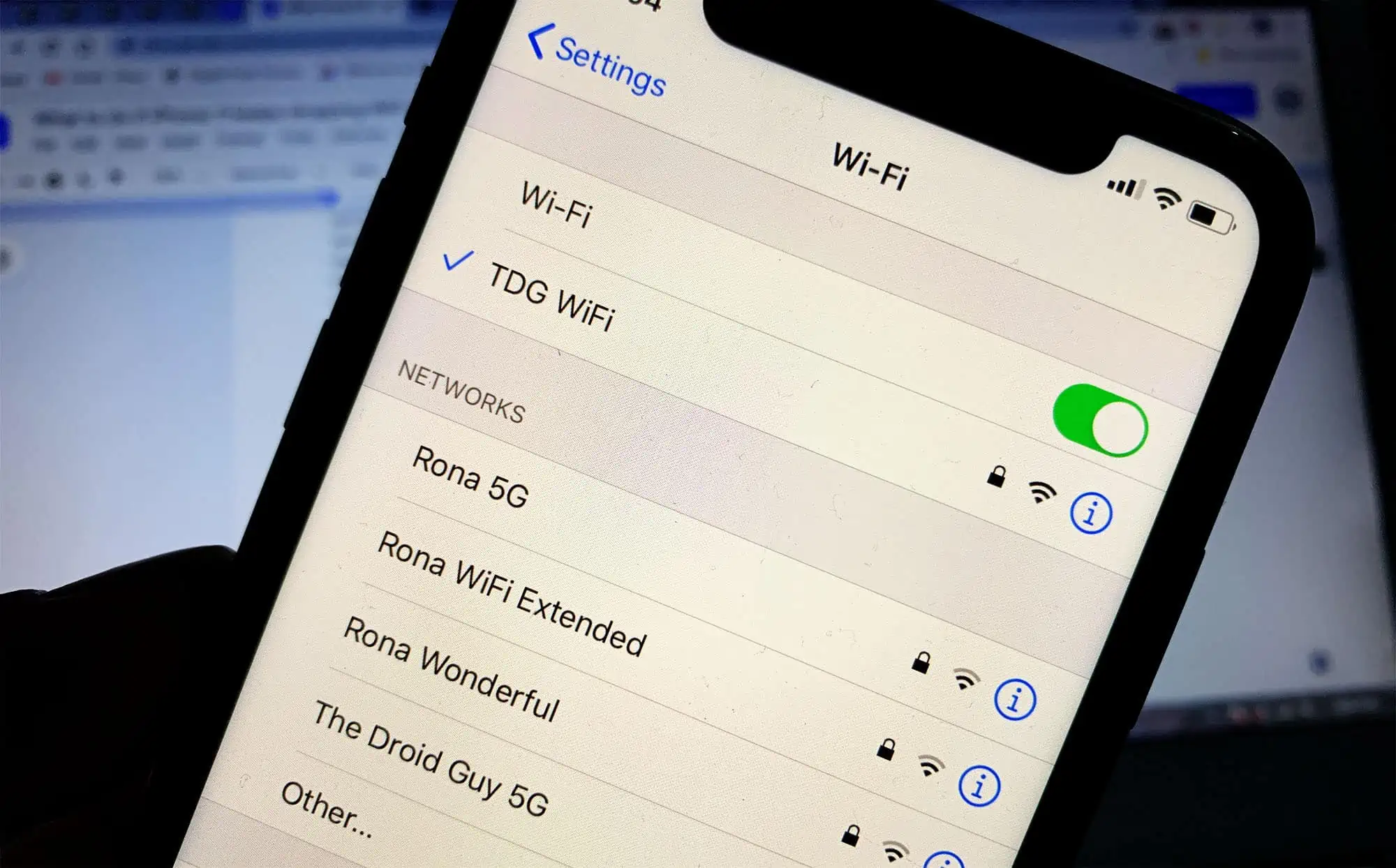
If you’re having trouble connecting to a Wi-Fi network on your iPhone, you may need to find the network’s SSID . In this article, we’ll show you how to find the SSID on your iPhone so you can connect to the internet.
The first step is to open the Settings app on your iPhone. Tap Wi-Fi to open the Wi-Fi settings.
You should see a list of available Wi-Fi networks. The SSID on your iPhone is the name of the network, and it should be listed next to the signal strength indicator.
If you don’t see the SSID on your iPhone, tap on the network name to view more information about the network. You should see the SSID listed under “Network Name.”
Once you’ve found the SSID on your iPhone, you can enter it into your Wi-Fi settings and connect to the network.
With this information, you should now be able to find the SSID on your iPhone.
Prerequisites: What You Need To Know About the Network Before Connecting?
The first thing you need to do is make sure that your iPhone is connected to the Internet. If it isn’t, you won’t be able to find the SSID. Next, go to Settings and select Wi-Fi. Once you’re in the Wi-Fi menu, make sure that the Wi-Fi toggle is turned on.
If there aren’t any networks visible in the list, try moving to a different location. Once you’ve found a network that you want to connect to, tap on it and enter the password (if required). Once you’re connected, the SSID will be displayed next to the network name.
Step 1: Locate Your Network Settings
If you’re looking for SSID on your iPhone, or network name, the first thing you’ll need to do is locate your network settings. This can be done by opening the Settings app and tapping on the “Wi-Fi” option.
Once you’re on the Wi-Fi page, you should see a list of all available networks in your area. The SSID for your iPhone’s network will be listed next to the “Network Name” option at the top of the page.
Step 2: Find Your SSID in Settings Menu
In order to find your SSID on your iPhone, you will need to follow these simple steps:
- Launch the Settings app on your iPhone.
- Tap on the Wi-Fi menu item.
- Find your SSID in the list of available networks.
- Tap on the SSID to connect to it.
Step 3: Connect to the Network with Your Password and Security Key
If you’re using a Wi-Fi network at home or work, chances are you’ll need to enter a password to connect. Just enter the password for the network in the prompt that appears and tap Join. If your network uses WEP security, you’ll also need to enter a security key. This is usually found on a label on the router.
Troubleshooting Tips for iPhone Users When Connecting to a Network
If you’re having trouble connecting to a network on your iPhone, there are a few troubleshooting tips you can try. First, make sure that your iPhone is in range of the network you’re trying to connect to. If you’re still having trouble, try restarting your iPhone and the router or modem you’re trying to connect to. If that doesn’t work, try resetting your network settings.
You can do this by going to Settings > General > Reset > Reset Network Settings. If you’re still having trouble connecting, contact your Internet service provider or the company that provides your Wi-Fi network for help.
If you’re connecting to a public Wi-Fi network, make sure that you have the password and that you enter it correctly. Finally, if all else fails, try connecting to the network using a different device. If the other device can connect, then there may be something wrong with your iPhone.
Conclusion
Using the search tool in your iPhone’s settings is the easiest and most efficient way to find SSID on your iPhone. This tool allows you to locate networks quickly and easily, so you can connect to a secure wireless connection. Following these step-by-step instructions will help ensure that you are able to locate the SSID on your SSID of any network in no time at all. Now get out there and start exploring!
It is also important to remember to secure your Wi-Fi connection with a strong password, as this is one of the best ways to protect your personal information. This will help guard against hackers and other malicious users who may try to access your network without permission. Ensure that you are changing the default SSID and password regularly, and never share your credentials with anyone else.
Taking some extra steps in order to keep your data secure can help safeguard against any potential security threats. With just a few clicks, you are on your way to a safe and secure wireless connection. Enjoy!
